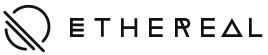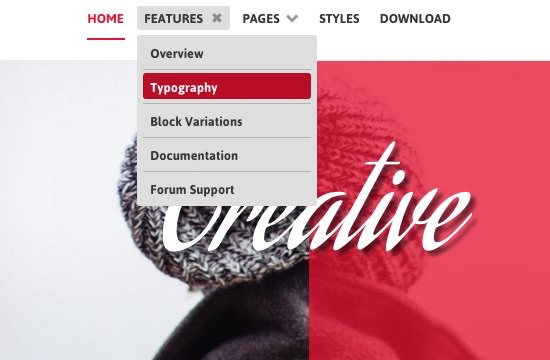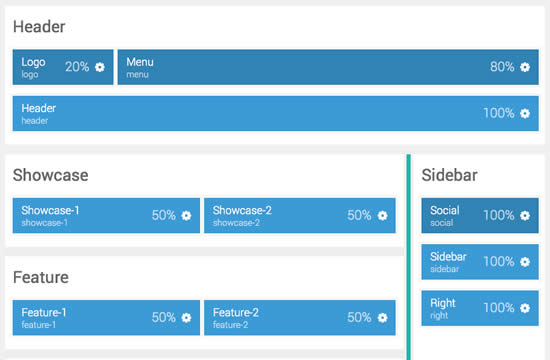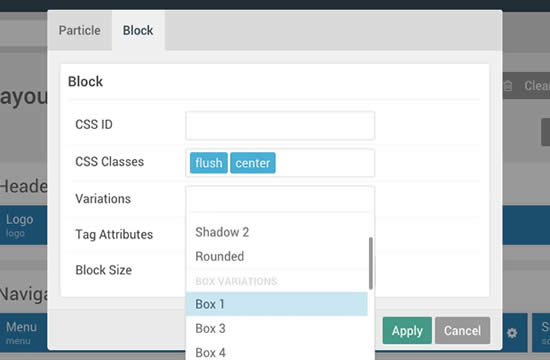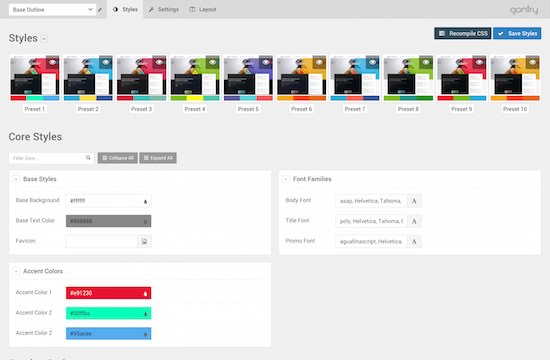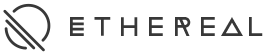Headline
Subtitle
Particle
Content List
The Content List is a versatile content particle that has separate sections for its text and image content, as well as the lists. The particle requires an image, with options for a tag overlay, and various adjacent text/button options.
Particle
Image Grid
The Image Grid particle is a simple solution for displaying a small grid of images. Choose up to 5 columns, and an unlimited amount of rows. All images are clickable and a RokBox modal will show the full sized image.
Learn MoreTitle
Particle
Info List
Info List is a simple particle for creating stacked list items with linkable titles and descriptions underneath. All items are separated by a border, and can be created via the collection list interface for quick and easy setup.
Learn MoreParticle
Promo Image
The Promo Image particle offers a simple interface for adding a featured image, with overlay support for a title, a description and icons. Icons can be added via the collection list interface for quick and easy setup, each with individual link settings.
Learn MoreTitle
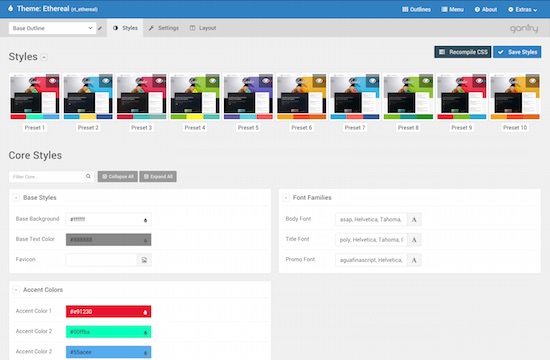
Title
Particle
Contact
The Contact particle provides an efficient mechanism of providing a contact list. Items are created via the collection list interface allowing you to configure each entry with individual icons and values.
Learn MoreParticle
Blog Content
The Blog Content particle is available for creating blog items with a headline, tag, description, or icons. All blog items can be separated by a border to differentiate between them.
Learn MoreBlog Item 1
Lorem ipsum dolor sit amet, consectetur adipiscing elit. Donec sit amet nibh. Vivamus non arcu. Lorem ipsum dolor sit amet, consectetur adipiscing elit.
Blog Item 2
Lorem ipsum dolor sit amet, consectetur adipiscing elit. Donec sit amet nibh. Vivamus non arcu. Lorem ipsum dolor sit amet, consectetur adipiscing elit.
Title
Particle
Icon Headline
The Icon Headline particle allows you to display block text with various headlines and subheadings along with an Font Awesome icon. A Read More option is also available to display below the entire particle.
Learn MoreParticle
Image Block
The Image Block particle is a great option for displaying your favorite images in set columns and rows. The Grid Column dropdown within the Image Block settings allows for up to 5 columns of images.
Learn MoreTitle
Particle
Number Headline
The Number Headline particle displays headlines and descriptions in a personal numbered list. The particle also provides options for tags, accent styles, and icons.
Learn MoreButtons: 1-4
Default Button Button 2 Button 3 Button 4
<a href="#" class="button">Default Button</a> <a href="#" class="button button-2">Button 2</a> <a href="#" class="button button-3">Button 3</a> <a href="#" class="button button-4">Button 4</a>
Buttons: Color
Button Grey Button Pink Button Red Button Purple Button Orange Button Blue
<a href="#" class="button button-grey">Button Grey</a> <a href="#" class="button button-pink">Button Pink</a> <a href="#" class="button button-red">Button Red</a> <a href="#" class="button button-purple">Button Purple</a> <a href="#" class="button button-orange">Button Orange</a> <a href="#" class="button button-blue">Button Blue</a>
Buttons: Color Compounded with Buttons 2-4
Button Grey Button Pink Button Red Button Purple Button Orange Button Blue
<a href="#" class="button button-2 button-grey">Button Grey</a> <a href="#" class="button button-3 button-pink">Button Pink</a> <a href="#" class="button button-4 button-red">Button Red</a> <a href="#" class="button button-2 button-purple">Button Purple</a> <a href="#" class="button button-3 button-orange">Button Orange</a> <a href="#" class="button button-4 button-blue">Button Blue</a>
Buttons: Square
Default Button Button 3 Button Grey Button Pink Button Red Button Purple Button Orange Button Blue
<a href="#" class="button button-square">Default Button</a> <a href="#" class="button button-square button-3">Button 3</a> <a href="#" class="button button-square button-2 button-grey">Button Grey</a> <a href="#" class="button button-square button-3 button-pink">Button Pink</a>
Buttons: Icons
Default Button Button 2 Button 3 Button 4 Button Grey Button Pink Button Red Button Purple Button Orange Button Blue
<a href="#" class="button"><i class="fa fa-fw fa-download"></i> Default Button</a> <a href="#" class="button button-2"><i class="fa fa-fw fa-cloud"></i> Button 2</a> <a href="#" class="button button-3"><i class="fa fa-fw fa-star"></i> Button 3</a> <a href="#" class="button button-4"><i class="fa fa-fw fa-car"></i> Button 4</a> <a href="#" class="button button-grey"><i class="fa fa-fw fa-tag"></i> Button Grey</a> <a href="#" class="button button-pink"><i class="fa fa-fw fa-university"></i> Button Pink</a> <a href="#" class="button button-red"><i class="fa fa-fw fa-edit"></i> Button Red</a> <a href="#" class="button button-purple"><i class="fa fa-fw fa-lock"></i> Button Purple</a> <a href="#" class="button button-orange"><i class="fa fa-fw fa-clock-o"></i> Button Orange</a> <a href="#" class="button button-blue"><i class="fa fa-fw fa-arrows"></i> Button Blue</a>
Buttons: Icons Only
<a href="#" class="button"><i class="fa fa-fw fa-download"></i></a> <a href="#" class="button button-2"><i class="fa fa-fw fa-cloud"></i></a> <a href="#" class="button button-3"><i class="fa fa-fw fa-star"></i></a> <a href="#" class="button button-4"><i class="fa fa-fw fa-car"></i></a> <a href="#" class="button button-grey"><i class="fa fa-fw fa-tag"></i></a> <a href="#" class="button button-pink"><i class="fa fa-fw fa-university"></i></a> <a href="#" class="button button-red"><i class="fa fa-fw fa-edit"></i></a> <a href="#" class="button button-purple"><i class="fa fa-fw fa-lock"></i></a> <a href="#" class="button button-orange"><i class="fa fa-fw fa-clock-o"></i></a> <a href="#" class="button button-blue"><i class="fa fa-fw fa-arrows"></i></a>
Buttons: Sizes
Button XLarge Button Large Button Medium Button Small Button XSmall
<a href="#" class="button button-xlarge button-grey">Button XLarge</a> <a href="#" class="button button-large button-pink">Button Large</a> <a href="#" class="button button-medium button-red">Button Medium</a> <a href="#" class="button button-small button-purple">Button Small</a> <a href="#" class="button button-xsmall button-orange">Button XSmall</a>
Buttons: Block
Default Button Button 2 Button 3 Button 4 Button Grey
<a href="#" class="button button-block">Default Button</a> <a href="#" class="button button-block button-2">Button 2</a> <a href="#" class="button button-block button-3">Button 3</a> <a href="#" class="button button-block button-4">Button 4</a> <a href="#" class="button button-block button-grey">Button Grey</a>
Headings
All HTML headings, <h1> through <h6> are available.
h1. Heading 1
Lorem ipsum dolor sit amet, consectetur adipiscing elit. Donec sit amet nibh. Vivamus non arcu. Lorem ipsum dolor sit amet, consectetur adipiscing elit.
h2. Heading 2
Lorem ipsum dolor sit amet, consectetur adipiscing elit. Donec sit amet nibh. Vivamus non arcu. Lorem ipsum dolor sit amet, consectetur adipiscing elit.
h3. Heading 3
Lorem ipsum dolor sit amet, consectetur adipiscing elit. Donec sit amet nibh. Vivamus non arcu. Lorem ipsum dolor sit amet, consectetur adipiscing elit.
h4. Heading 4
h5. Heading 5
h6. Heading 6
Emphasis
<em>
For emphasizing a snippet of text with stress
The following snippet of text is rendered as italicized text.
<em>rendered as italicized text</em>
<strong>
For emphasizing a snippet of text with important
The following snippet of text is rendered as bold text.
<strong>rendered as bold text</strong>
<small>
For de-emphasizing inline or blocks of text, use the small tag.
This line of text is meant to be treated as fine print.
Notice Styles
Nullam quis risus eget urna mollis ornare vel eu leo. Cum sociis natoque penatibus et magnis dis parturient montes, nascetur ridiculus mus.
<p class="alert alert-success">...</p>
Nullam quis risus eget urna mollis ornare vel eu leo. Cum sociis natoque penatibus et magnis dis parturient montes, nascetur ridiculus mus.
<p class="alert alert-info">...</p>
Nullam quis risus eget urna mollis ornare vel eu leo. Cum sociis natoque penatibus et magnis dis parturient montes, nascetur ridiculus mus.
<p class="alert alert-warning">...</p>
Nullam quis risus eget urna mollis ornare vel eu leo. Cum sociis natoque penatibus et magnis dis parturient montes, nascetur ridiculus mus.
<p class="alert alert-error">...</p>
Blockquotes
For quoting blocks of content from another source within your document.
Default blockquote
Wrap <blockquote> around any HTML as the quote. For straight quotes we recommend a <p>.
Lorem ipsum dolor sit amet, consectetur adipiscing elit. Integer posuere erat a ante.
<blockquote> <p>Lorem ipsum dolor sit amet, consectetur adipiscing elit. Integer posuere erat a ante.</p> </blockquote>
Blockquote options
Style and content changes for simple variations on a standard blockquote.Naming a source
Add <small> tag for identifying the source. Wrap the name of the source work in <cite>.
Lorem ipsum dolor sit amet, consectetur adipiscing elit. Integer posuere erat a ante.
Someone famous in Source Title
<blockquote> <p>Lorem ipsum dolor sit amet, consectetur adipiscing elit. Integer posuere erat a ante.</p> <small>Someone famous <cite title="Source Title">Source Title</cite></small> </blockquote>
Code
Inline
Wrap inline snippets of code with <code>.
<section> should be wrapped as inline.
For example, <code><section></code> should be wrapped as inline.
Note: Be sure to keep code within <pre> tags as close to the left as possible; it will render all tabs.
Basic block
Use <pre> for multiple lines of code. Be sure to escape any angle brackets in the code for proper rendering.
<p>Sample text here...</p>
<pre> <p>Sample text here...</p> </pre>
Tables
| # | First Name | Last Name | Username |
|---|---|---|---|
| 1 | Mark | Otto | @mdo |
| 2 | Jacob | Thornton | @fat |
| 3 | Larry | the Bird |
<table class="table"> … </table>
All demo content is for sample purposes only, intended to represent a live site. All content images are licensed from their respective sources for exclusive use on this demo only.