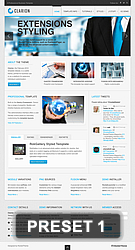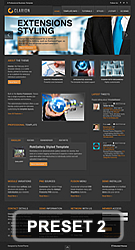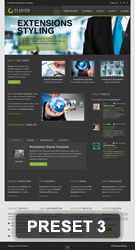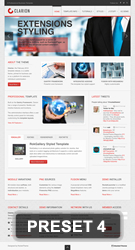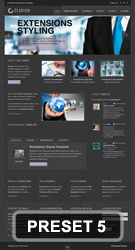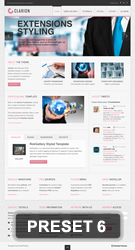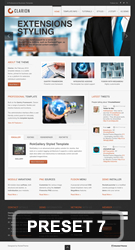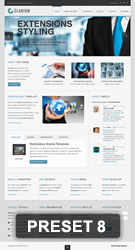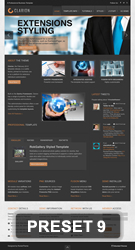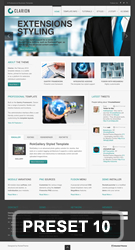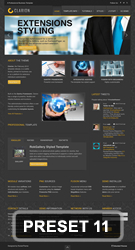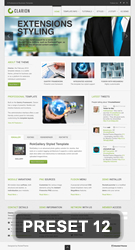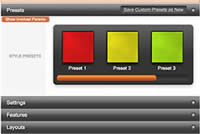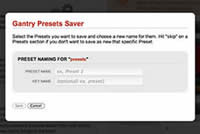Access the Style Control settings from: Admin → Extensions → Template Manager → (J! 1.5) rt_clarion_j15 or (J! 2.5) rt_clarion → Settings
Simple configure the options, then save and Gantry will automatically load the modified preset to your site.
Style Setting
- Body Style: Light - Dark; Determine the body shade/style
- Background Style: wavy-lines-light, wavy-lines-dark, diagonal-lines-light, diagonal-lines-dark, cube-light, cube-dark , diamond-light, diamond-dark, carbon-light, carbon-dark, noise-light, noise-dark, paper-light, paper-dark, plaid-light, plaid-dark, rubber-ligh, rubber-dark, squares-light, squares-dark, textile-light, textile-dark, triangles-light, triangles-dark, elegant-light, elegant-dark, grunge-light, grunge-dark, dustnscratches-light, dustnscratches-dark, fibers-light, or fibers-dark; Set which background style set you wish to load
- Load Transition: On - Off; Enable or disable the page loading transition animation effects
- Web Fonts: On - Off, Google Font Directory; WebFonts allow you to use 3rd party WebFonts from providers such as Google. You must SAVE then APPLY before the new fonts will show up in the Font Family dropdown.
- Font Settings: Select a font family from the available options and also choose a default font size
- Font Family: Clarion, Geneva, Optima, Helvetica, Trebuchet, Lucida, Georgia, Palatino, or Various Google Fonts (dropdown)
- Font Size: Default, Extra Large, Large, Small, Extra Small (dropdown)
Assigning a Style to a Specific Page
With Gantry, the ability to assign a certain style to an individual page has never been easier and/or more efficient. Just follow these simple steps:
- (J! 1.5) Go to Extensions → Template Manager → rt_clarion_j15 → Menu Items → *Menu Item*
- (J! 2.5) Go to Extensions → Template Manager → rt_clarion → Assignments → *Menu Item*
- (J! 1.5) Select your preset from Presets → Style Presets, configure and save.
- (J! 2.5) Select your preset from Show Presets, configure and save.