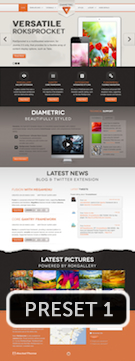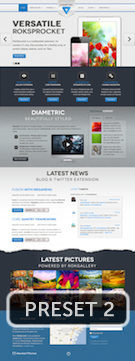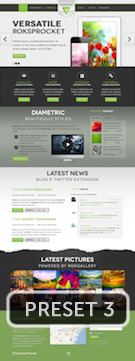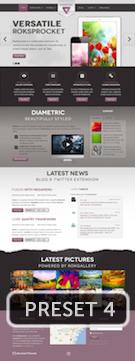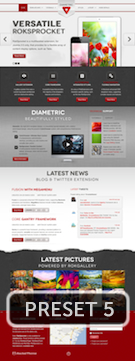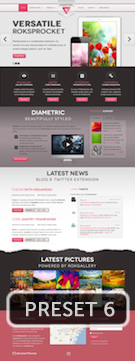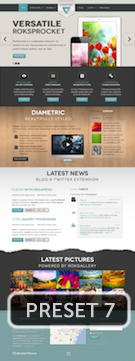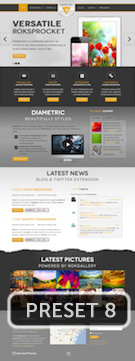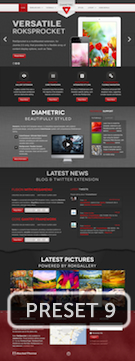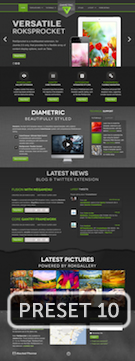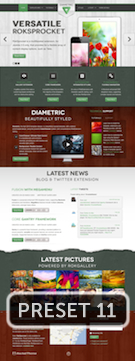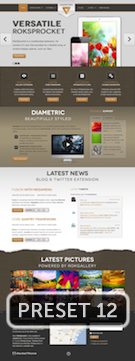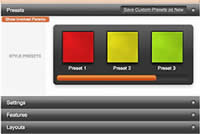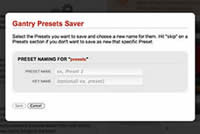Style Setting
The Style Settings panel in the Gantry based theme administration interface provides several options for configuring the main built in stylistic aspects of the template.
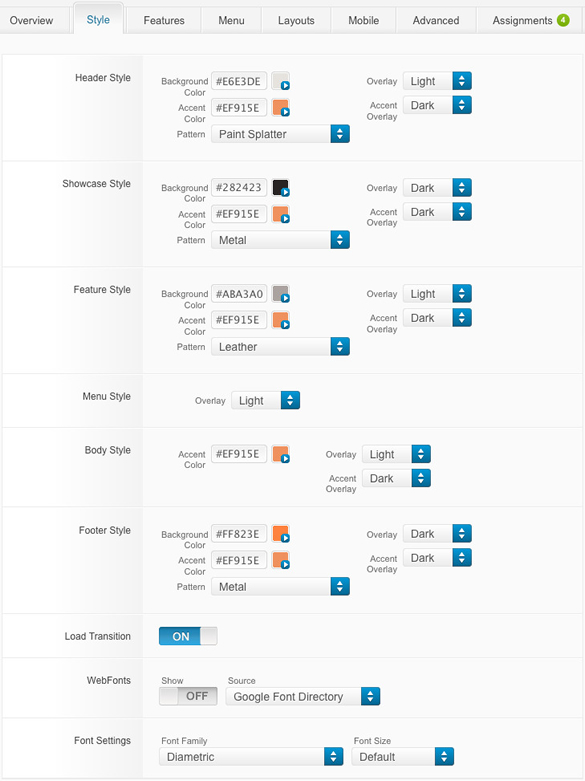
Assigning a Style to a Specific Page
With Gantry, the ability to assign a certain style to an individual page has never been easier and/or more efficient. Just follow these simple steps:
- (J1.5) Go to Extensions → Template Manager → rt_diametric_j15 → Menu Items → *Menu Item*
- (J2.5) Go to Extensions → Template Manager → rt_diametric → Assignments → *Menu Item*
- (J1.5) Select your preset from Presets → Style Presets, configure and save.
- (J2.5) Select your preset from Show Presets, configure and save.