Module Positions
If no modules are published to a position, the entire area or row will not appear/collapse.
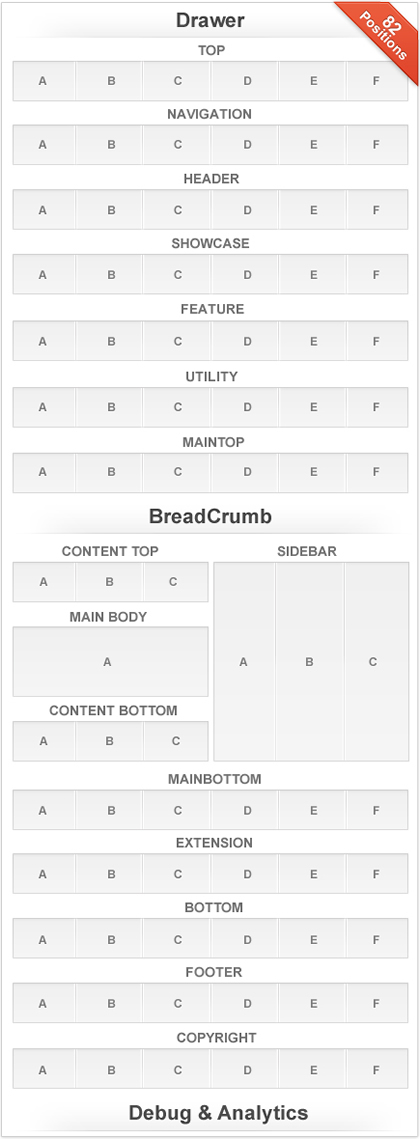
This is an example of a module being displayed inside the menu dropdowns.
If no modules are published to a position, the entire area or row will not appear/collapse.
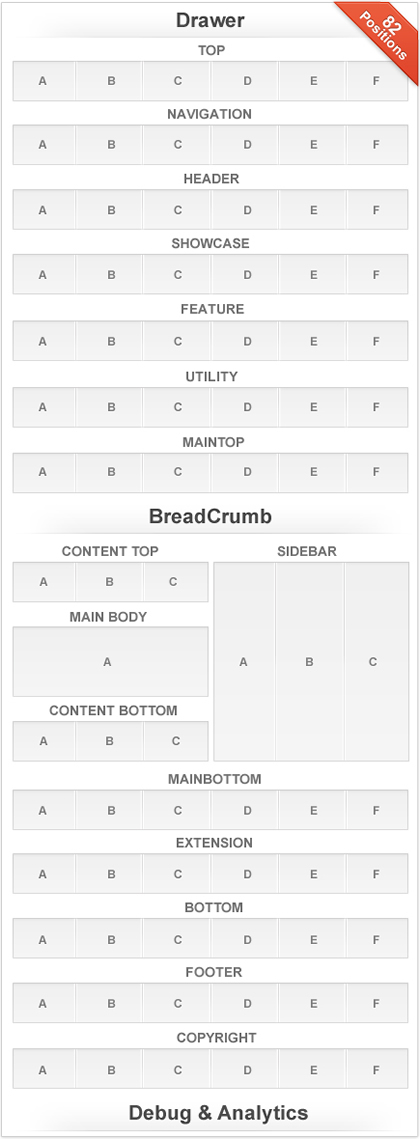
You can enable or disable the custom iPhone and iPod Touch automatic theme support.
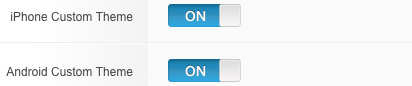
To configure the mobile layout, please navigate to Admin → Extensions → Template Manager → rt_fresco, then go to Mobile tab.
You can load either dedicated mobile positions or standard module positions in Mobile view.
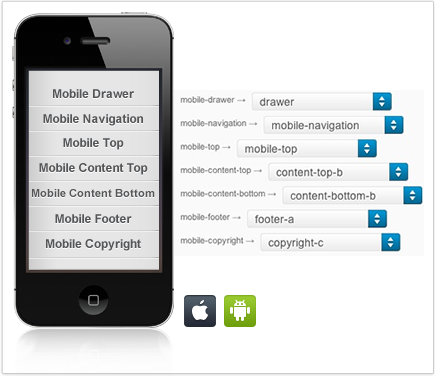
Configure at Admin → Extensions → Template Manager → rt_fresco, then go to Layouts to set the grid widths and allocated positions.


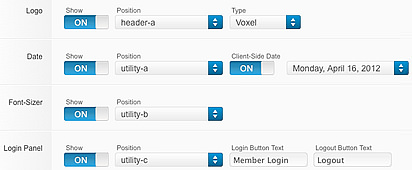
There are Features that are injected into a position when enabled in the Administrator, and are stacked vertically; which includes: Logo, Date, Font Sizer, Login Panel, Popup Module, Branding, Copyright, More Articles.
Configure at Admin → Extensions → Template Manager → rt_fresco, then go to Layouts tab and set the varying Mainbody/Sidebar layout possibilities.
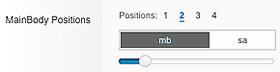

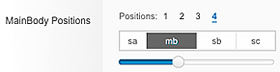
Note: If no modules are assigned to the Sidebar positions, the Mainbody will become full width.
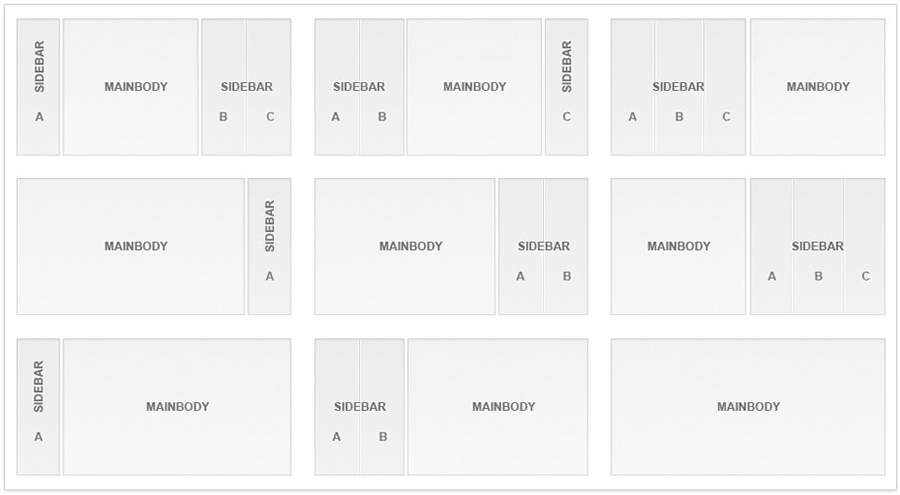

To find out about Gantry Layouts and Module Widths, check out this screencast which covers basic concepts of configuring layout with a combination of module setting and the Gantry layout control.
View : Using Gantry Layouts
Check out this quick screencast on Module Positions to get an overview of how module positions work within Gantry Framework. Click below button to learn how to add a new row of module positions.
Learn : Adding Positions